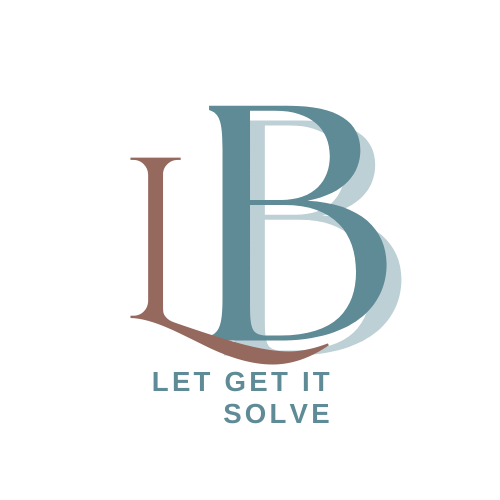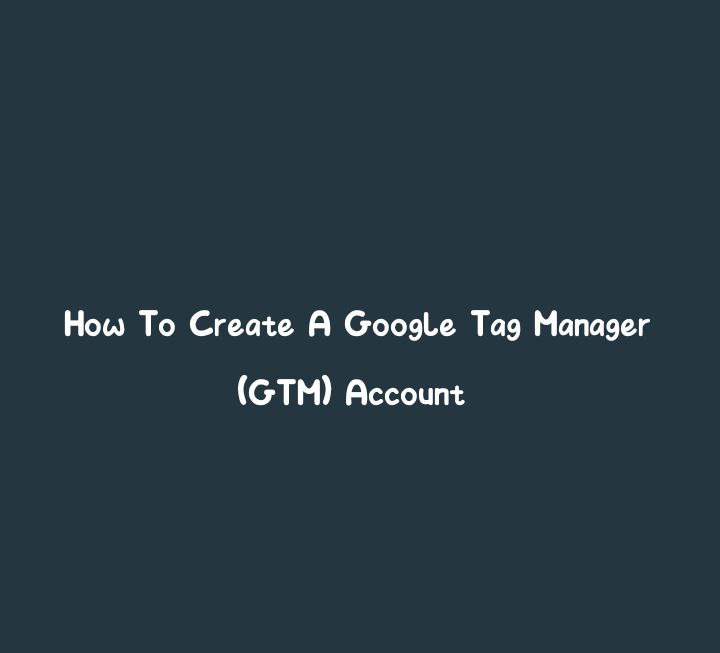In the world of digital marketing and website analytics, data is king. To effectively gather, manage, and utilize data for your online business, you need a robust tool like Google Tag Manager (GTM).
GTM is a free and user-friendly platform that allows you to manage various tracking tags, without the need for constant developer intervention.
What is Google Tag Manager (GTM)?
Google Tag Manager (GTM) is a free and user-friendly tool provided by Google to simplify the process of managing and deploying various tracking codes, also known as tags, on a website. These tags are used to collect data about user interactions and behaviour on the website. Google Tag Manager streamlines the process of adding, updating, and managing these tags, reducing the need for manual coding and making data tracking and analysis more efficient.
Here are some key aspects of Google Tag Manager:
- Centralized Tag Management: GTM allows users to manage multiple tags from a single, centralized interface. This eliminates the need to manually insert tracking codes into a website’s source code, reducing the risk of errors and making the process more efficient.
- User-Friendly Interface: GTM is designed to be user-friendly and accessible to non-technical users. It provides a user interface that allows marketers and website owners to set up and configure tags without the need for extensive coding knowledge.
- Preview and Debug Mode: GTM offers a preview and debug mode, which enables users to test tags before they are published to ensure they work correctly. This helps in preventing tracking errors that could lead to inaccurate data.
- Version Control: GTM offers version control, allowing users to keep track of changes made to tags over time. This ensures that you can review and revert to previous versions if necessary.
- Flexibility: GTM supports a wide range of tags, including Google Analytics, Google Ads, Facebook Pixel, custom HTML tags, and many others. This flexibility allows website owners to implement a variety of tracking and analytics tools.
- Collaboration: Multiple users can collaborate on a GTM account, making it suitable for teams or agencies working on websites for different clients.
Why Use Google Tag Manager (GTM)?
Using Google Tag Manager (GTM) offers several significant advantages for website owners, digital marketers, and data analysts. Here are some key reasons why you should consider using GTM:
- Simplified Tag Management: GTM streamlines the process of adding, updating, and managing tags on your website. This means you can collect valuable data without the need for in-depth coding knowledge or constant developer intervention. This simplification saves time and reduces the risk of tagging errors.
- Reduced Development Dependency: With GTM, non-technical users, such as marketers and content creators, can easily add or modify tags without having to rely on developers. This reduces the back-and-forth communication and speeds up the implementation of tracking codes.
- Error Prevention: GTM’s preview and debug mode allows you to test tags before publishing them on your site. This feature minimizes the risk of tracking errors that can lead to inaccurate data collection, ensuring the reliability of your analytics.
- Data Collection Flexibility: GTM supports a wide variety of tags, including Google Analytics, Google Ads, Facebook Pixel, custom HTML tags, and many others. This flexibility allows you to use multiple analytics and marketing tools simultaneously, tailoring your data collection to your specific needs.
- Version Control: GTM provides version control, which is invaluable when you make changes to your tags over time. You can keep track of what changes were made when they were made, and who made them. If an issue arises, you can revert to a previous version to rectify the problem.
- Efficient Collaboration: GTM supports multiple users working on a single account. This is particularly useful for teams and agencies managing websites for different clients. It allows for efficient collaboration while ensuring accountability and security.
- Streamlined Analytics: GTM works seamlessly with Google Analytics, making it easy to set up event tracking, e-commerce tracking, and other advanced features. This results in more meaningful and actionable data for optimizing your website and marketing campaigns.
- Cost-Effective: GTM is a free tool, making it a cost-effective choice for businesses and website owners. You can achieve sophisticated tracking and analytics capabilities without investing in premium software or extensive development resources.
- Enhanced Website Performance: By efficiently managing tags and ensuring that only necessary tags are loaded on specific pages, GTM can help improve website performance and load times, leading to a better user experience.
- Data-Driven Decision-Making: With GTM, you can collect accurate and comprehensive data about user behaviour on your website. This data is essential for making informed decisions, optimizing your website, and enhancing digital marketing strategies.
Easy Steps to Create a Google Tag Manager Account
Creating a Google Tag Manager (GTM) account is a straightforward process. Here are the step-by-step instructions to help you set up your own GTM account:
Visit the Google Tag Manager Website
- Open your web browser and navigate to the Google Tag Manager website at https://tagmanager.google.com.
Sign in with Your Google Account
- Click the “Start for free” button on the homepage.
- Sign in with your existing Google account or create one if you don’t have a Google account.
Create an Account Container
- After signing in, you’ll be directed to the Google Tag Manager interface.
- Click the “Create Account” button to start the account creation process.
Configure Your Container
- In the “Account Name” field, provide a name for your GTM account. This name could be your website’s name, your business name, or a relevant identifier.
- In the “Container Name” field, provide a name for your container. The container holds the tags for your website or app.
- Choose the type of container you want to create. You can choose from options like “Web,” “iOS,” “Android,” or “AMP” (Accelerated Mobile Pages) based on your specific platform.
Review the Terms of Service
- Carefully read and review Google’s Terms of Service and Privacy Policy.
- Check the box to acknowledge that you have read and agreed to these terms.
Create the Container
- Click the “Yes” button to acknowledge that you understand how containers work and their impact on your website.
- Click the “Submit” button to create your container.
Accept Container Versions
- Google Tag Manager may prompt you to accept or decline sharing container versions with Google to improve GTM’s service. Choose your preference.
Install GTM on Your Website
- After creating your container, you’ll be presented with a code snippet to add to your website’s source code. Follow the instructions provided based on your specific platform (e.g., HTML for a website).
Publish Your Container
- After installing the GTM code snippet on your website, return to the Google Tag Manager interface.
- Click the “Submit” button in the top right corner to publish your container and make it active.
FAQs On How to Create a Google Tag Manager (GTM) Account
Here are some frequently asked questions (FAQs) related to creating a Google Tag Manager (GTM) account:
Q1: What is Google Tag Manager (GTM)? A1: Google Tag Manager is a free tool provided by Google that simplifies the process of managing and deploying tracking codes, or tags, on a website. These tags are used to collect data for analytics and marketing tools.
Q2: Do I need a Google account to use Google Tag Manager? A2: Yes, you need a Google account to create and use Google Tag Manager. You can sign in with an existing Google account or create one during the account setup process.
Q3: What is a container in GTM? A3: A container is a core element in GTM. It holds the tags, triggers, and variables used to collect and manage data on a website or app. Each website or app typically has its own container.
Q4: Can I have multiple containers in my GTM account? A4: Yes, you can create multiple containers within your GTM account. This is particularly useful if you manage multiple websites or apps and want to keep their tracking separate.
Q5: How do I install GTM on my website? A5: After creating a container in GTM, you’ll receive a code snippet specific to your container. You need to add this code snippet to your website’s source code, usually just before the closing </head> tag.
Q6: Can non-technical users use GTM, or do I need coding knowledge? A6: GTM is designed to be user-friendly, allowing non-technical users to add and manage tags without extensive coding knowledge. It reduces the need for developer intervention.
Q7: How do I add tags in GTM? A7: To add tags, you create a new tag within GTM, configure it with the necessary parameters (e.g., tracking ID for Google Analytics), and associate it with triggers that determine when the tag fires.
Q8: What is a trigger in GTM? A8: A trigger defines the conditions under which a tag should fire. Triggers are set based on various user interactions, such as page views, clicks, or form submissions.
Q9: How can I test my tags in GTM to ensure they are working correctly? A9: GTM offers a preview and debug mode that allows you to test tags before they are published. You can use this mode to verify that your tags are tracking data as intended.
Q10: Is GTM free to use? A10: Yes, Google Tag Manager is a free tool provided by Google. There are no costs associated with creating an account and using it to manage your website’s tags.
Q11: Can I make changes to my GTM container after it’s been published? A11: Yes, you can make changes to your container at any time. However, it’s important to thoroughly test and preview these changes to ensure they don’t disrupt your website’s tracking.
Q12: What do I do if I encounter issues or errors when using GTM? A12: If you encounter issues or errors, you can seek help from the GTM community, consult online resources, or reach out to Google Support for assistance in troubleshooting and resolving problems.
Google Tag Manager is a powerful tool for collecting and managing data on your website.
Conclusion On How to Create a Google Tag Manager (GTM) Account
setting up a Google Tag Manager (GTM) account is a vital step for website owners, digital marketers, and data analysts looking to efficiently manage data tracking and analytics on their websites. GTM simplifies the process of adding and managing tags, reduces development dependency, and provides a user-friendly platform for effective tag management.
The key advantages of using Google Tag Manager include the ability to streamline tag management, reduce the risk of tagging errors, enable data collection flexibility, support collaboration among team members, and offer cost-effective solutions for data tracking.
By following the step-by-step guide provided in this blog post and leveraging the benefits of GTM, you can enhance your website’s performance, gain valuable insights into user behaviour, and make informed, data-driven decisions to optimize your digital marketing strategies.
Eric is not your average student; he’s a dynamic force, seamlessly blending academia with the art of storytelling. As a dedicated blogger, he crafts compelling narratives that resonate with a diverse audience. His journey is one of intellectual curiosity, artistic expression, and a relentless pursuit of knowledge.
Academic Pursuits: Eric is currently navigating the academic landscape with enthusiasm and determination. A diligent student, he is pursuing [Higher National Dipoma] at [Edo State Polythenic]. Eric’s academic endeavours fuel his innate curiosity and provide a foundation for the insightful perspectives he shares in his blog.
Blogging Journey: What sets Eric apart is his ability to transform thoughts into words that captivate. His blog is a canvas where ideas come to life, spanning many topics. From academic insights to personal anecdotes, Eric weaves a narrative that invites readers into his world. His writing is not just a collection of words; it’s an invitation to think, feel, and engage.